Configuration
Configure your Voice Agent’s settings

Agent Settings
On the right hand side of the Agent Builder, you’ll find all of the settings for your Voice Agent. This is where you can configure your Agent’s voice, personality, language, knowledge, and more.
Here, you can change the name of your Agent, choose the type of conversation you want to build, select a voice, and set the Agent’s language.
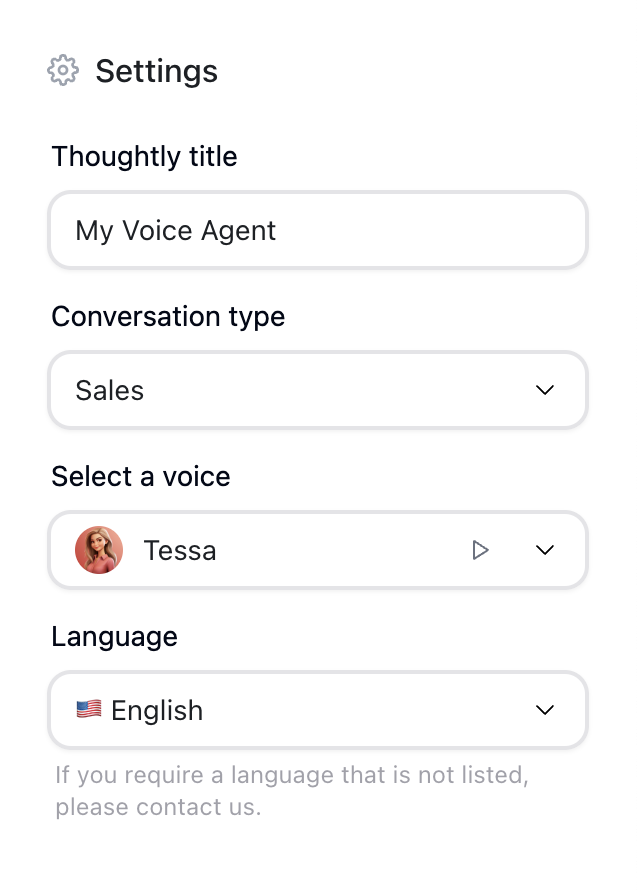
Thoughtly Agent Settings
Genius
Genius is Thoughtly’s in-house RAG system that provides your Voice Agent with access to a vast amount of knowledge you provide. By enabling Genius, your Voice Agent will be able to answer a wide range of questions and provide detailed information to callers.
To enable Genius, you’ll first need to create a Genius instance and then select it from the dropdown in the Agent Settings. Be sure to check out the Genius documentation for more information on how to use this powerful tool.
Presence Settings
Under the Presence tab, you can configure the personality of your Voice Agent. You can choose from a variety of personalities, such as friendly, professional, assertive, and more. You can also adjust the tone of your Agent’s voice to match the personality you’ve selected.
Background Audio
Provide additional realism to your Voice Agent by adding background audio. This audio will play ambiently in the background throughout the duration of the call, providing a more immersive experience for your callers. Background audio can be disabled by selecting “None” from the dropdown.
To hear a sample of the background audio, click the play button next to the dropdown.
- Call Center: subtle phone ringing, agent typing, and office ambiance
- City Street: cars passing, people talking, and footsteps
- Coffee Shop: quiet chatter, coffee brewing, and dishes clinking
- Car Interior: engine running, turn signal clicking, and highway noise
- New York City Subway: train rumbling, announcements, chatter, and footsteps
Interim Audio
Interim audio is a short audio clip that plays while the Voice Agent is processing a response. This audio can be used to reassure the caller that the Agent is still there and working on their request. Interim audio can be disabled by selecting “None” from the dropdown.
- Keyboard Typing: simulate the sound of your Voice Agent typing on a keyboard
Personality
Configure how your Voice Agent will interact with callers. By changing personality settings, you can adjust how your Voice Agent will respond to responses that do not directly follow the happy path, such as objection handling during a sales call.
- Assertiveness: how direct and confident your Voice Agent is
- Humor: how funny and light-hearted your Voice Agent is

Voicemail Drops
If an outbound call goes unanswered, leaving a voicemail can be a great way to communicate with the recipient. Voicemail drops are pre-written messages that can be left on a recipient’s voicemail if they do not answer the phone.
To enable voicemail drops, head to the Voicemail tab and enable the feature. You can then enter a message that will be played if the call goes to voicemail. The message can included variables to personalize the message for each recipient.

Advanced Settings
Under the Advanced tab, you can configure additional settings for your Voice Agent.
Custom Prompt
If you want to provide a custom prompt for your Voice Agent, you can do so here. This is the message that will be played when the conversation starts.
Custom Prompts
Nodes
Next, learn about the different type of Nodes you can use when building your Voice Agent ->

